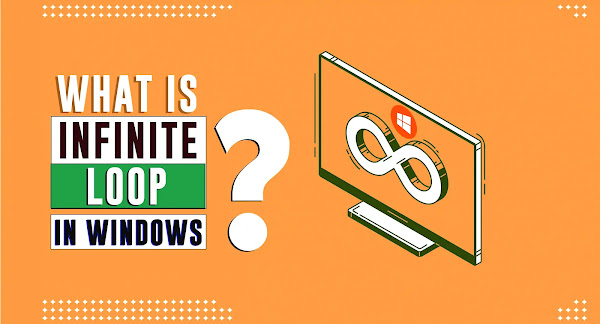Windows 10 boot loop is a frustrating issue that can cause your computer to repeatedly restart, making it impossible to use. There are several causes of this issue, including hardware and software problems. In this article, we will explore the causes of the Windows 10 boot loop and provide solutions to fix this issue.
What Causes Windows 10 Boot Loop?
- Faulty Hardware: A hardware issue such as a failing hard drive or a faulty RAM can cause the Windows 10 boot loop.
- Corrupted Windows System Files: Corrupted system files can cause the Windows 10 boot loop. This can occur due to power outages, system crashes, or malware infections.
- Faulty Windows Update: Windows updates can also cause the Windows 10 boot loop. If a Windows update fails to install correctly, it can cause the boot loop to occur.
- Incompatible Hardware Drivers: Incompatible hardware drivers can cause the Windows 10 boot loop. This can occur when a new hardware component is installed, and the drivers are not compatible with the operating system.
How to Fix Windows 10 Boot Loop?
- Perform a System Restore: Use the System Restore feature to revert your system to an earlier state when it was working correctly. This can help fix any issues caused by corrupted system files.
- Use the Windows 10 Automatic Repair Tool: The Automatic Repair tool is a built-in feature in Windows 10 that can help fix boot loop issues. You can access this feature by booting from the Windows installation media.
- Run a CHKDSK Scan: Running a CHKDSK scan can help identify and fix any issues with the hard drive that may be causing the boot loop.
- Uninstall Recent Windows Updates: If the boot loop occurred after installing a Windows update, try uninstalling the update and see if the issue is resolved.
- Update or Uninstall Incompatible Hardware Drivers: Check for updates for the hardware drivers and install them. If there are no updates available, try uninstalling the drivers to see if this fixes the boot loop issue.
- Perform a Clean Windows Installation: If none of the above solutions work, perform a clean installation of Windows 10. This will erase all data on your computer, so make sure to back up important files before proceeding.
Conclusion
The Windows 10 boot loop is a frustrating issue that can prevent you from using your computer. Fortunately, there are several solutions available to fix this issue. If you are unable to resolve the issue using the above solutions, consider seeking help from a professional computer technician. Remember to keep your system updated, install the latest drivers, and use reputable antivirus software to prevent boot loop issues from occurring in the future.